After you create the cover for your set, you can start adding words into it.
To create a word card, click on the ADD WORD button from the Words page and enter your word or a combination of words into the field.
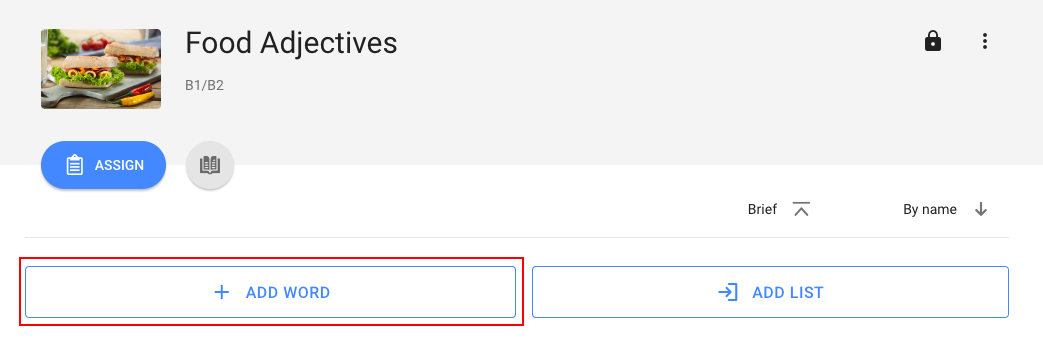
After you enter your word, you’ll be able to fill in other fields. You don’t have to fill in all the fields to create tasks. If you enter the definition only, you’ll receive exercises to practise the word through its definition only. The more fields you fill in, the more exercises you receive to practise your words.
Let’s see what can be there in your card:
PRONUNCIATION
You can use automatic pronunciation of the words, upload an audio file or record your own pronunciation.

TRANSCRIPTION

TWO EXAMPLE SENTENCES
Example sentences show the way your word is used. When you enter an example sentence, WordsTool highlights the word you’ve entered into the word field. This happens automatically, if the form of the word in your example sentence coincides with the form of the word you’ve entered.
If the forms are different, you’ll be able to highlight the word you need to practise further.
For this, click on the icon to the right of the example sentence field and click on the word/set of words you need.
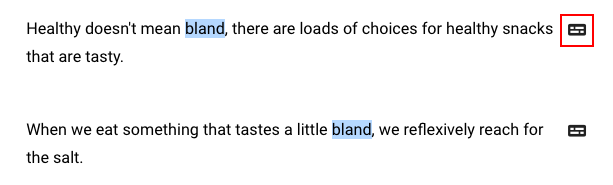
TRANSLATION
Translation communicates the meaning of the word you’ve entered to your native language. Set a focus on the translation field for WordsTool to offer translations for your word from Google and Amazon translate. If the given variants are not accurate, enter your own.
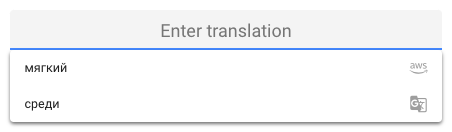
DEFINITION
Definition explains the meaning of the word. Consult dictionaries to enter an accurate definition for your word.
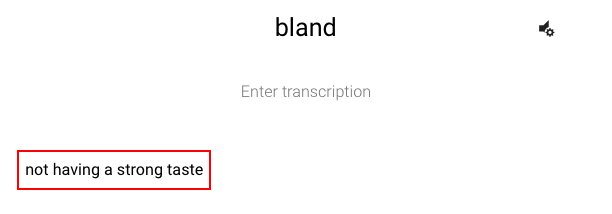
SYNONYM
A synonym is a word that has a similar meaning to the word you’ve entered. Consult thesauruses to find accurate synonyms.
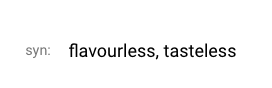
ANTONYM
An antonym is a word with the opposite meaning. Consult thesauruses to find accurate antonyms.
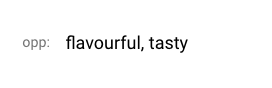
IMAGE
Add an image that communicates the meaning of the word. There are two ways to add an image. You can search for an image from Unsplash or upload your own image.
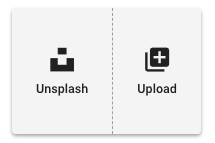
Once your card is ready, save it by clicking on the SAVE button.
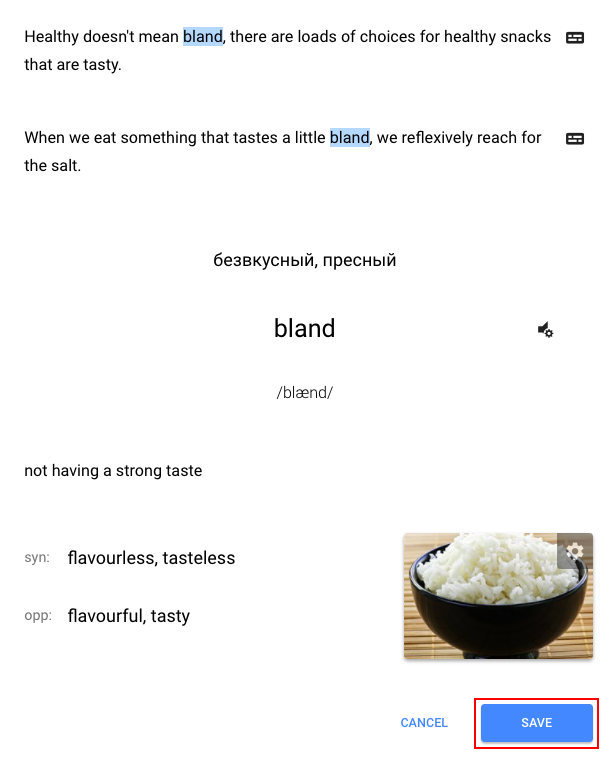
 HELP CENTER
HELP CENTER